Users
Updates to an agents display branch, contact information, resumes, designations and profile photos can be synced through to P24 and an agents display branch, contact information and profile photo can be synced through to Private Property. Prop Data Manage has a tool to assist with this. Read more below.
User/Agent Syndication
Agent's details change over time, these changes could be updates to the agents resume or the agent may have changed their profile photograph, or you would like to remove a user profile from the portals. Getting these changes updated on P24 and Private Property occur through a very similar process to how listings are created and updated, syndication. Syncing these details through to the paid portals is a simple click.
Important User Fields
To create a user profile on the portals requires that certain fields are completed when adding or editing users. In the image below we have a snippet of the user add form, which is access via the Company > Users menu. Adding and editing users is user group access dependant.
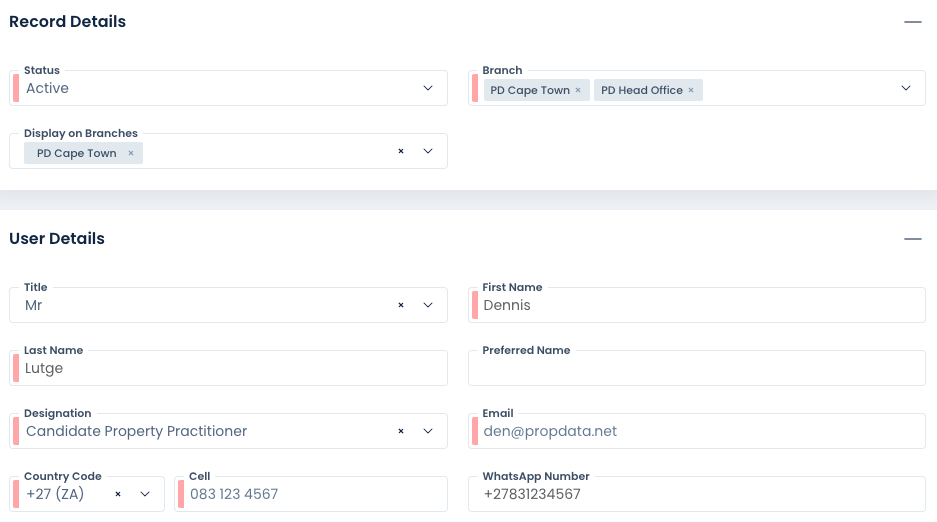
Status: Only Active user profiles will be displayed. Inactive profiles will not sync any changes through to the portals.
Branch: The branches the user belongs to.
Display on Branches: This is a critical field used to create a profile for the agent on your website and the portals. The Display on Branches field tells the system that you want this agent's profile to be displayed on your website as well as the portals. The branch options will only be displayed if they have been added to the required Branch field already.
Two common errors seen when the Display on Branches field has not been completed are "No Agent Available to Syndicate" and "Agent branch portal not configured". These errors mean the system was unable to create a profile for the agent.
Designation: Your added agent designation will feed to both your website and P24, PP does not support designations at this time.
Email: A valid email address is required
Cell: When adding an agents cell number add only as shown in the image above, 083 123 4567 or 0831234567, do not add +27 ( ) or have less than the required 10 digits to constitute a cell number eg. 831234567. The same errors as above would be displayed if the agent cell number has been added incorrectly.
NB* Landline numbers and VOIP numbers added to the cell number field will not be accepted by the portals and your agent will not sync.
Error: Failed to update agent: Value [+27112345678] for property agent.MobileNumber is invalid
Resume: Your agent resume will push through to your website (PD package dependant) and P24. PP do not support resumes at this stage
Profile Picture: While a Profile Picture is not absolutely required, when adding agent photos, remember to ensure that they are in a .jpg file format and in a portrait orientation. Image dimensions should be 480 (Wide) X 640 (High). Large image size is a common reason why an agents profile image does not update on Private Property.
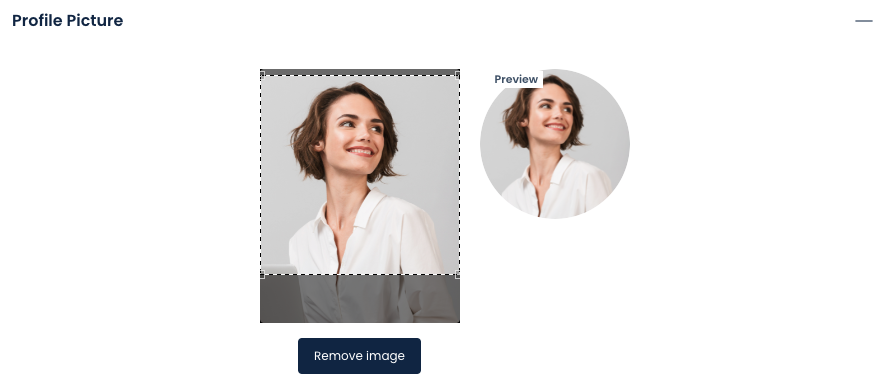
User Syndication Overview
When you navigate to Syndication > Agents you will see a summary page with your agents names as well as the last syndication status for that agent for P24 and Private Property.
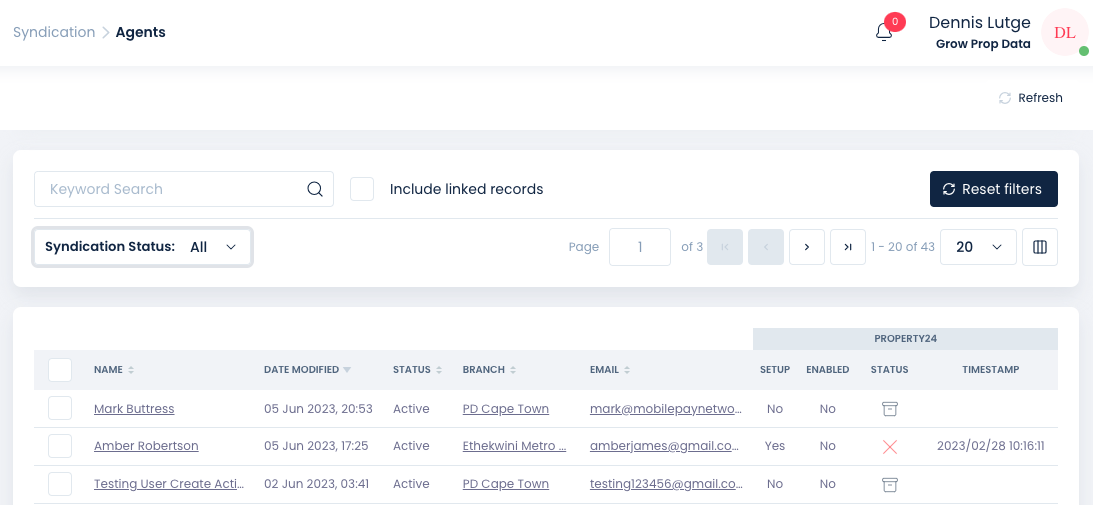
Keyword Search: Use the Keyword Search to find a particular agent or type in the branch name to find all agents within the branch that you wish to update.
Under Each portal name, Property24 in the example above you will see 4 column headings. Namely Setup, Enabled, Status and timestamp.
The Keyword Search can be used to find a specific agent.
Setup: Yes/No. This refers to the Display on Branches field mentioned above, if this in No, edit the agent and ensure their branch is added to the field. You can click on the agent's name to go directly to their profile. Once corrected you can sync the user again.
If setup=No, syncing one of the affected agents listings to both P24 and PP, should resolve this, if the agent details do not update on the portals, either their image has been rejected, their cell number is in the incorrect format or Display on Branches for the agent does not have the correct branch/s added. Once the agent has been update, you can sync their profile by selecting the agent under the Company > Users module, click on Dashboard, then Syndication. Lastely click on Sync Again for the updates to be processed.
Enabled: When we get an ID for the agent back from the portal, No, will change to Yes. If the agent is Setup=Yes and Enabled=No, check other details such as the agents cell number and email address. Once corrected you can sync the user again.
Status: The Bin icon means that the profile has not been requested to be added. A red X indicates that there has been a failure to sync. Edit the user and check that the important fields are correct, then resync.
Timestamp: The date and time of the last successful or failed sync.
A successful sync will be displayed as below':

Agents portal profiles are created automatically when their first listing is set to feed.
Resyncing an Agent or Multiple Agents
Once an update has been made to an agent's profile or a correction to the agent's profile for a previously failed sync, you can then sync the agents back to the portals by selecting one or more checkboxes and then clicking on the Sync button at the top right of your screen.
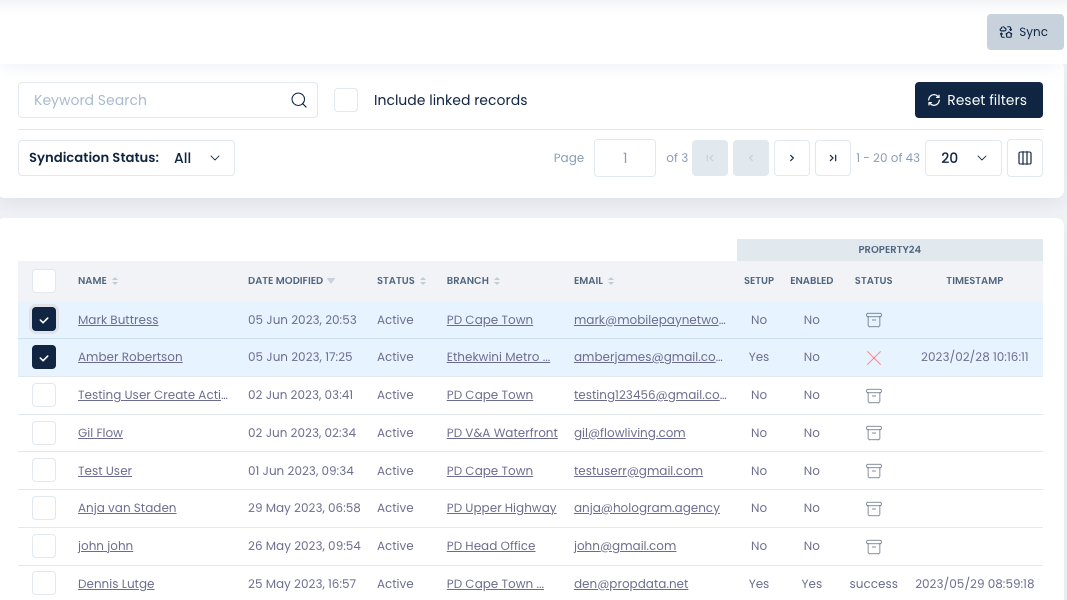
Once Sync has been clicked, uncheck the agents, the Sync button will now be a Refresh button that you can use to check if your agent profile/s have been updated. This generally takes a minute or two. A successful sync will show Success and the Timestamp will be updated to the date and time the profile synced.
Removing an Agent from the Portals
When an agent's profile is no longer required on the portal, naturally you would like that agent's profile removed from your companies page on the portal. We cover this in more depth in the Company > Users section of this manual here.
Important: In order to remove an agent's profile from the portals the agent must not have any Active or Pending listings assigned to them on the portal, ensure that all stock is archived and removed from the portal first or that all listings have been assigned to a new agent before attempting to remove the profile.
Copyright © 2023 Prop Data (Pty) Ltd Privacy Policy

